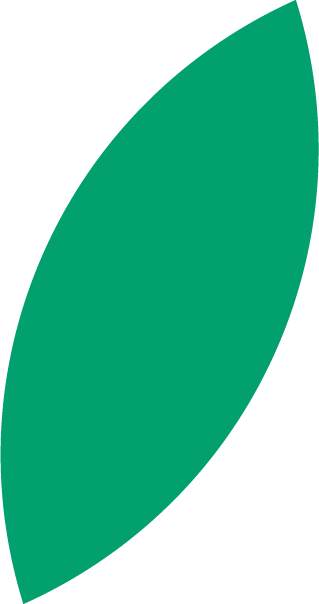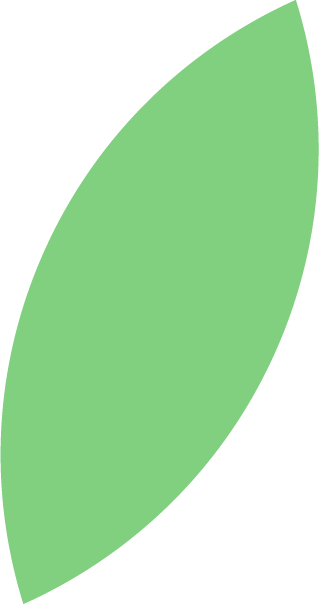Dot Phrasing – The Smarter Way to Document
Picture this: you’re in the middle of a client consultation, carefully assessing their needs, answering questions, and building a rapport. But in the background, there’s a constant distraction – the […]
Read article